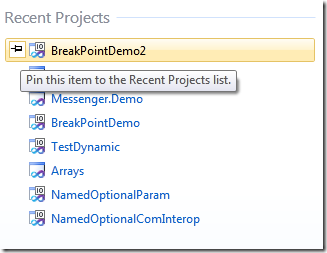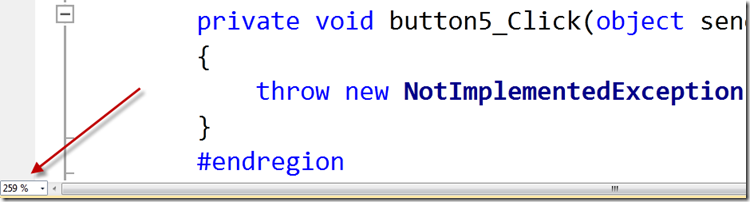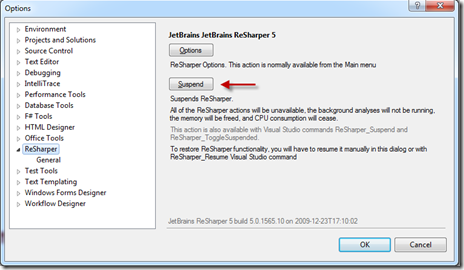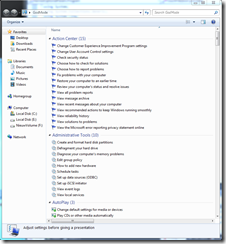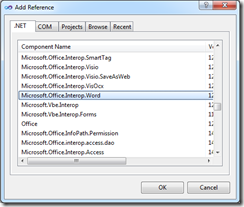In my last screencast I showed you how to work with two new features in C#4.0 which are named and optional parameters. Now in this post I will show you another way how you can benefit from these new features.
Remember when you had to create these Microsoft Word document with the Office interop API and had to pass all these tedious by ref parameters. Things you absolutely didn’t care about! But anyway the Office COM Interop assemblies were expecting them. Thanks to named and optional parameters this will all go away!
So let’s first start with adding a reference to the Microsoft Office Word Interop assembly.
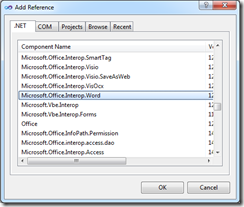
Following is the code we had to write before we could use named and optional parameters.
class Program
{
static void Main(string[] args)
{
object missing = System.Reflection.Missing.Value;
object visible = true;
//Create instance of Word application
Word.Application wordApp = new Microsoft.Office.Interop.Word.Application();
//Make the Word application visible
wordApp.Visible = true;
//Create instance of Word document
Word.Document wordDocument;
//Add document to document collection of word instance
wordDocument = wordApp.Documents.Add(ref missing, ref missing, ref missing,ref visible);
//Type text in our Word document
wordApp.Selection.TypeText("This is my dynamically created word document");
Console.WriteLine("Done");
Console.In.ReadLine();
}
}
As you can see we had to define this missing object and pass it when we added our Word document to the documents collection of the Microsoft Word application instance. This doesn’t mean that much but hey we had to add it anyway to make it work. Now with optional parameters this isn’t needed anymore. We can just leave them out!
wordDocument = wordApp.Documents.Add(ref visible);
Will this do the trick then? Well not really because now you have removed 3 missing objects and are left with the visible Boolean. To make it really work, we have to define which parameter the visible object represents. This can be done with the named parameter feature. Now the method call will look like this:
wordDocument = wordApp.Documents.Add(Visible:ref visible);
Isn’t this so cool? But wait it gets even better. Another new feature of C# 4.0 is that we don’t need to explicitly pass parameters by reference anymore. So we can clean our code up some more. Finally we will end up with this piece of code, which is by the way much more readable.
class Program
{
static void Main(string[] args)
{
//Create instance of Word application
Word.Application wordApp = new Microsoft.Office.Interop.Word.Application();
//Make the Word application visible
wordApp.Visible = true;
//Create instance of Word document
Word.Document wordDocument;
//Add document to document collection of word instance
wordDocument = wordApp.Documents.Add(Visible:true);
//Type text in our Word document
wordApp.Selection.TypeText("This is my dynamically created word document");
Console.WriteLine("Done");
Console.In.ReadLine();
}
}
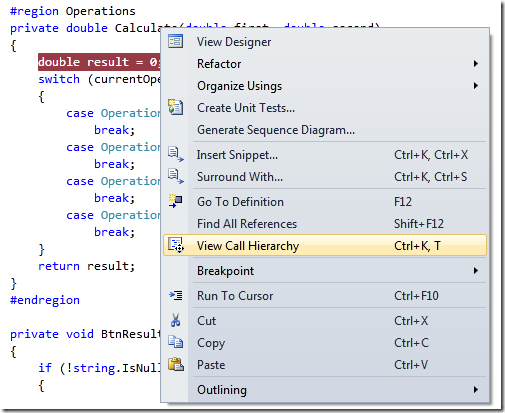
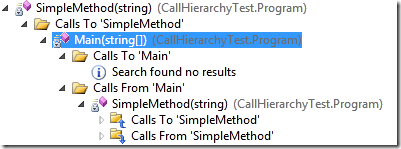
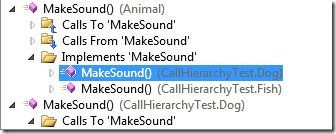
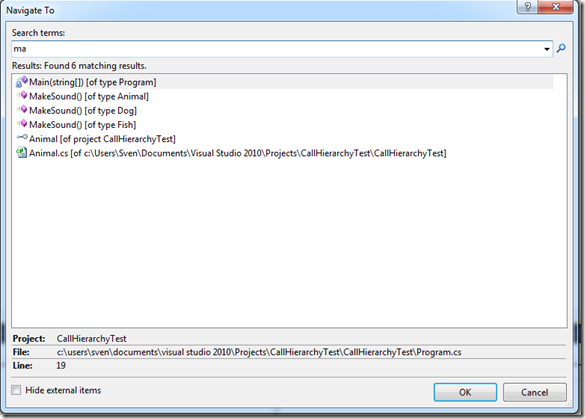
 1 Comment
1 Comment