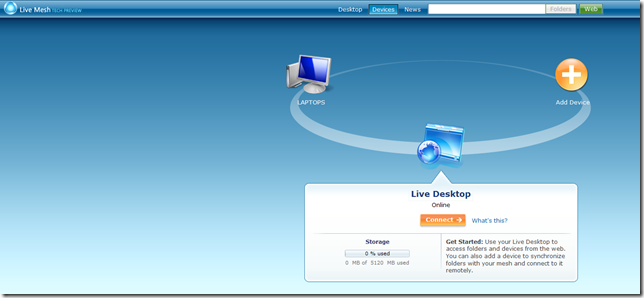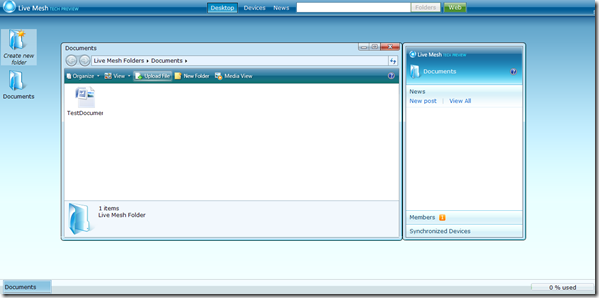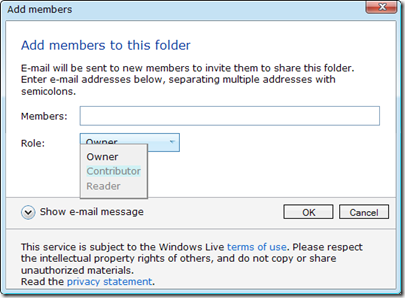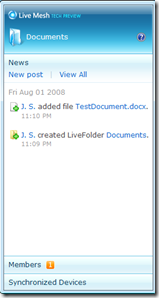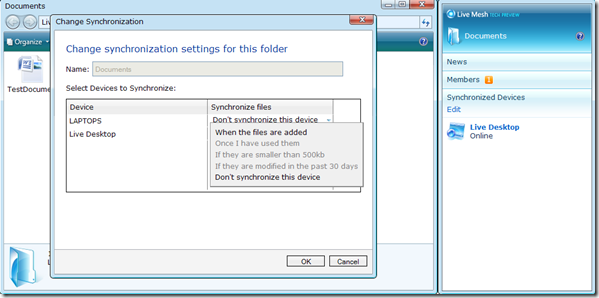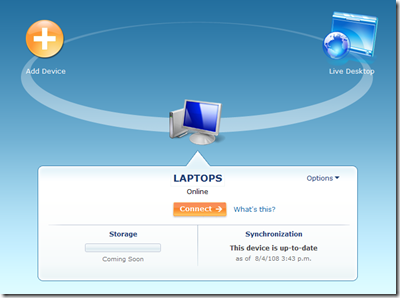Live Mesh demystified
Since a couple of weeks, maybe even months I haven’t talked about Microsoft Live Mesh. Why is that ? Basically because a certain amount of people were allowed in the Tech preview program. I wasn’t invited however. But now Microsoft released the beta version to US and UK citizens. I also wanted to check out Mesh for myself so I changed my country settings in my live account, like I did with SkyDrive.
UPDATE: Now it’s also available in Europe, so you don’t need to change the country settings ![]()
But I talked about Mesh before, so I’m not going to go much in to detail on that. Check one of my previous posts.
Live Mesh – Your virtual desktop in the cloud
So ok when you change your country settings, you do get access to Live Mesh. When you login you get a page with a circle and some icons.
You have your Live Desktop: this is basically a folder on the Internet where you can place all sorts of files up to 5GB. The big advantage is that you can access these files from anywhere you want. Your home, your work, your girl/boy friends home, your summer villa in Tuscan. Ok this is cool but what’s the difference than with SkyDrive. You also get 5GB there and you can also upload any kind of file. True. But SkyDrive isn’t equipped with so many neat little functions like Mesh.
When you open your virtual desktop you can see something like the above image. It looks so much like a normal Windows folder.
Sharing your Live Mesh desktop with others.
This is another cool feature of Live Mesh. You can invite your friends to check out your files. With this, I also see some collaboration potential in Live Mesh.
As you can see you can set a role or permission for that user. The Owner gets full access, the Contributor gets writer permission and the Reader gets read permission.
By the way. When you would want to use this as a collaboration tool, you can follow your users activity in the notification bar on the right of each folder.
Add your PC, Laptop, MAC, Windows Mobile phone and synchronize your files
With Live Mesh you can synchronize files between your Virtual Desktop and your added devices. You do need to download some extra software, that you can find on the Live Mesh page, to make the virtual folders available on your devices. When this software is installed a blue folder will be made available on your desktop. When you place files in this folder they will be uploaded to the virtual folder on Live Mesh. Are you starting to see how neat this is?
At the time of this writing Mac and Windows mobile isn’t available yet, but this will be made available very soon.
As you can see you can set some properties when it comes to synchronization.
Taking over your devices
The last cool feature that I’m going to discuss here is the Remote access feature that is included with Live Mesh. With this feature you can take over the desktop, just like you would do with remote desktop. This is handy when you need to access a program of something on your home PC when you are at work. I even heard that Live Mesh has the ability to go trough firewalls, if you know what I mean.
Conclusion
I think Live Mesh is another successful Live product. Definitely worth checking out! It can be used professionally and non professionally.