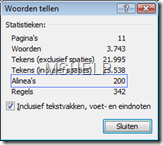Generating random text in Word2007
I was fooling around with Word 2007 and I needed to create some random text. I didn’t want to type or copy paste something over and over again.
Now I came across two handy functions for this specific problem.
The first function is called lorem([paragraphs],[lines per paragraph])
Using this function you can generate the famous Lorem Ipsum text. It takes two parameters, one for the amount of paragraphs and another for the amount of lines per paragraph. If I would type in Word, =lorem(2,10), then I would get the following result.
Lorem ipsum dolor sit amet, consectetuer adipiscing elit. Maecenas porttitor congue massa. Fusce posuere, magna sed pulvinar ultricies, purus lectus malesuada libero, sit amet commodo magna eros quis urna. Nunc viverra imperdiet enim. Fusce est. Vivamus a tellus. Pellentesque habitant morbi tristique senectus et netus et malesuada fames ac turpis egestas. Proin pharetra nonummy pede. Mauris et orci. Aenean nec lorem.
In porttitor. Donec laoreet nonummy augue. Suspendisse dui purus, scelerisque at, vulputate vitae, pretium mattis, nunc. Mauris eget neque at sem venenatis eleifend. Ut nonummy. Fusce aliquet pede non pede. Suspendisse dapibus lorem pellentesque magna. Integer nulla. Donec blandit feugiat ligula. Donec hendrerit, felis et imperdiet euismod, purus ipsum pretium metus, in lacinia nulla nisl eget sapien.
You don’t have to specify the parameters by the way.
The other function is called rand([paragraphs],[lines per paragraph])
This function generates more realistic text, I got text that seem to come from the Microsoft Help pages. It’s in Dutch though. As you can see it takes the same parameters like the first function.
When I typed in example: =rand(2,2), I got the following text.
In de galerieën op het tabblad Invoegen bevinden zich items die zodanig zijn ontworpen dat deze bij het algemene uiterlijk van uw document passen. U kunt deze galerieën gebruiken om tabellen, kopteksten, voetteksten, lijsten, voorbladen en andere bouwstenen voor documenten in te voegen.
Als u afbeeldingen, grafieken of diagrammen maakt, worden deze aangepast aan het huidige uiterlijk van uw document. U kunt de opmaak van in de documenttekst geselecteerde tekst gemakkelijk wijzigen door een uiterlijk voor de geselecteerde tekst te kiezen in de galerie Snelle stijlen op het tabblad Start.
One final note, the maximum number of paragraphs is 200. Even if you would specify a higher number of paragraphs, you would still end up with 200 paragraphs.