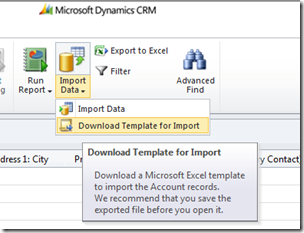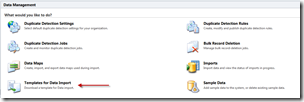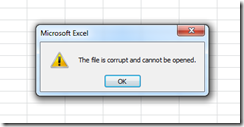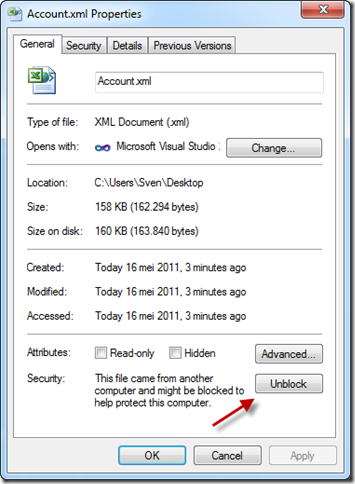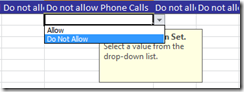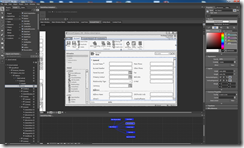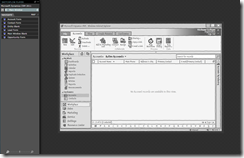Preparing your data migration via Data Import Templates
I’m involved in a lot of Dynamics CRM data migration/integration projects. I know how much time it takes to analyse, clean up and import the data into a Dynamics CRM system. If you’ve done this in the past, then you know it can get complicated very quickly. Definitely if you have a lot of relationships.
With this version of Dynamics CRM I was pleased to see that you get some extra help in preparing your data fore the import. With CRM 2011 you can generate templates via the system that will help you with the preparation of your data. These import templates are in an XML format which you can open with Excel.
Generating the import template from an entity view
Generating the templates is done via the CRM 2011 system and it’s very easy. You can generate it per entity or from a more central location. Let’s say I want to retrieve the template for the account entity. I just navigate to the accounts view and click on “Import Data” from the ribbon. In the dropdown list, select “Download Template for Import”.
Generating the Import Template via the settings area
If you want, you can also retrieve the templates via the settings area. To do this click on “Data Management” in the left hand navigation. From this view select “Templates for Data Import”.
This will open a window with a dropdown where you can select an entity from. Once you have made your selection, click on the download button to download the template.
Opening the Import Template
Once this is downloaded, you will notice that it’s an XML file. But no worries, you can open it in Microsoft Excel. At least when you have unblocked the file. This is just a security measure to prevent you from opening unwanted dangerous files. If you don’t unblock the file, you will be get the error message “The file is corrupt and cannot be opened”.
To unblock the file, right click on the XML file and open the properties. Here you will see a button to unblock the file.
Now you should be able to open the template without a problem and you should see something like this:
Inspecting the Data Import Template
This is an extremely handy Excel file to have and it will help you a lot when you are preparing the data. Here is a list of features about the Import template:
- - The required fields are marked in bold.
- - The column headers are the same as the display names of your CRM 2011 fields in your entity. Because of this, CRM 2011 will automatically map your data to the correct fields during the data import.
- - All the fields from your entity are in here, so you don’t need to open your entity all the time and copy over the fields.
- - If you click on the header you will see the description of the field.
- - Option set fields contain a dropdown so you can easily select your value. No incorrect spelling and all the possible values are right there in Excel.
All that is left to do is to fill in the Import template and import it using CRM 2011.